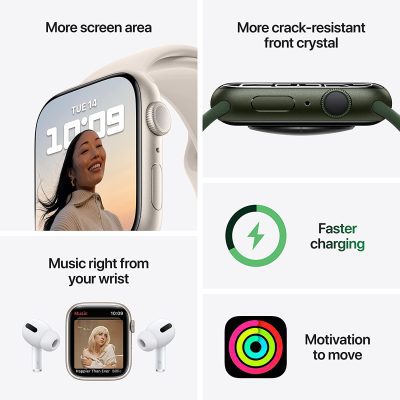Accessories
What to do When Apple Watch Won’t Swipe up
Indroduction
If your Apple Watch won’t swipe up, there are several potential reasons why this might be happening. Here are some of the most common issues and how you can troubleshoot them:
Restart Your Apple Watch
The first step in troubleshooting any issue with your Apple Watch is to restart it. To do this, press and hold the side button until the power off slider appears. Drag the slider to turn off your watch, and then press and hold the side button again to turn it back on.
Check the Touch Sensitivity
If you are having trouble swiping up, it’s possible that the touch sensitivity on your watch has been turned down. You can check this by going to Settings > General > Accessibility > Touch Accommodations and making sure that Touch Accommodations is turned off. If it is on, try turning it off and see if this resolves the issue.
Check for Updates
Make sure that your Apple Watch Won’t Swipe is running the latest version of watchOS. To check for updates, go to the Watch app on your iPhone, tap General, and then tap Software Update. If an update is available, follow the on-screen instructions to download and install it.
Reset Your Apple Watch
If restarting your watch didn’t work, you can try resetting it to its factory settings. To do this, go to Settings > General > Reset, and then tap Erase All Content and Settings. Note that this will erase all data and settings from your watch, so make sure you have a backup before proceeding.
Check for Hardware Issues
If none of the above steps work, it’s possible that there is a hardware issue with your Apple Watch Won’t Swipe. This could be due to a faulty screen, a damaged touch sensor, or other issues. If your watch is still under warranty, you can contact Apple Support to get it repaired or replaced.
If you’re experiencing difficulty swiping up on your Apple Watch, it can be frustrating and prevent you from using certain features. However this issue has a number of potential solutions. Here are some advice on how to identify and resolve the problem. Restarting your Apple Watch is the first thing you should do to resolve any problems. Drag the “Power Off” slider to turn off your watch after pressing and holding the side button until it appears. Once the Apple logo appears, wait a short while before pressing and holding the side button once more.
Conclusion
Try restarting, testing the touch sensitivity, updating the software, resetting, and looking for hardware problems if your Apple Watch won’t swipe up. You ought to be able to identify and fix the issue by using these procedures. Please don’t hesitate to get in touch with Apple Support if you need more help if you are still having problems.